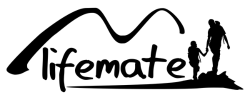Have you recently purchased a Google Nest audio or Nest mini and are eager to use the speaker? We'll help you get it up and running. Let's get started!
Step 1. Connecting
Take your Google Nest mini or Nest audio out of the box. Then connect your speaker to the power cord provided and plug it into an electrical outlet. Use the switch on the side of the Mini or Audio to turn the device on.
Step 2. Google Home-app
-
First, download the Google Home app. This can be found in the App store or Play store.
- Open the app and click on 'get started'.
- Sign in with your existing Google account or create a new account.
- The app will search for new devices after you log in. Make sure you are connected to the wifi.
Step 3. Linking
Now connect the Google Home app to your Nest mini or Nest Audio. Once the app has found your Google speaker, the setup can begin.
- Press set up to make the connection
- When the device is connected to your speaker you will hear a confirmation sound coming from the speaker.
Once the speaker is connected to your app you can connect your speaker to the wifi. The app will first ask you what room the device is in. Create a new room or select an existing room.
Step 4. Connect with WIFI
Now that the room is selected you can connect your speaker to a wifi network. Choose the same Wi-Fi network that your smartphone or tablet is also connected to. After entering your password, does it fail to connect to the wifi? Then you need to perform a factory reset. You do this by pressing the mute button for 15 seconds and then repeat step 4.
Tip van SB Supply: It is important that the reception of your wifi is strong enough to use the smart assistant. Use the Google Nest wifi router for blazing fast internet.
Step 5. Install Google Assistant
Now you can activate the Google Assistant and set it up with your desired preferences.
- The app will ask you to enable voice recognition. To do this, you must give permission to use the microphone.
- Say some things so that the voice recognition can be activated.
The Google Home app will now ask you for permission to use your location. Once you give permission for this, the Google Assistant will use useful information such as the weather. You can also link streaming services such as Spotify and Netflix.
Voilà, the Google Nest Mini or Nest Audio is now ready to be used!