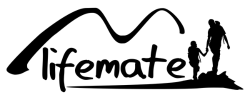Inhoud
- Why does the MacBook Pro / Air with M1 / M2 chip only support one external display?
- How do I connect two or three external displays to the MacBook Pro / Air with M1 / M2 chip?
- How do I connect a docking station / USB-C adapter to a MacBook Pro / Air with M1 / M2 chip?
- What is the maximum number of displays that can be connected to the MacBook Pro / Air (M1 / M2 chip) using DisplayLink technology?
- How does DisplayLink work?
- What are the benefits of DisplayLink?
- How do I set up two external displays on the MacBook Pro / Air with M1 / M2 chip?
- Which docking stations have DisplayLink technology?
The release of Apple's M1 / M2 chip has brought about many new possibilities. One major disadvantage of this Apple chip is that it only supports one external monitor/display. Fortunately, there are solutions in the form of special docking stations, which allow for multiple external displays to be connected. In our blog, we explain how this works and which docking station you need...
Why does the MacBook Pro / Air with M1 / M2 chip only support one external display?
It is unclear why it is not possible to connect two monitors to the MacBook Pro and Air with M1 / M2 chip as a standard feature. This was possible with older MacBooks using an Intel chip, but it is speculated that it is a limitation of the Thunderbolt 3 driver or the GPU of the M1 / M2 architecture. However, the newer 14/16 inch 2021 MacBooks with M1 / M2 Pro and M1 / M2 Max chip do support this as a standard feature. This makes the 2020 model the only one that does not support it.
How to connect two or three external displays to the MacBook Pro / Air with M1 / M2 chip
It may seem like an impossible task, but there is a way to achieve it. By using a special docking station, you can connect multiple standalone displays to your MacBook Pro / Air M1 / M2. This is ideal for those who prefer to work on multiple screens and for whom multitasking is a must. It also makes it easier to switch workspaces between the office and home without missing important files, as you only need to move your MacBook. The great advantage of these docking stations is that they often come with a lot of other ports. This allows you to easily connect a wired keyboard, mouse, printer, and other peripherals to your MacBook M1 / M2.
How to connect a docking station / USB-C adapter to a MacBook Pro / Air with M1 / M2 chip
With the USB-C (Thunderbolt 3) ports of the MacBooks, you can easily connect a USB Docking Station with DisplayLink technology. This allows you to use multiple displays and perform different tasks on each monitor simultaneously.
What is the maximum number of displays that can be connected to the MacBook Pro / Air (M1 / M2 chip) using DisplayLink technology?
The number of displays that can be connected to your MacBook Air / Pro with M1 / M2 chip depends on the adapter or docking station you use. The special DisplayLink technology that the docking stations use supports up to 5 displays. Our product page indicates exactly how many displays the respective docking station supports.
Like to read more about docking stations in general or connecting multiple monitors to the Macbook Pro / Air M1 / M2? Then click on the button below.
How does DisplayLink work?
DisplayLink technology is used in docking stations to connect multiple monitors through a single video card. This technology manages the display output for the connected monitors. It is necessary to install the DisplayLink software driver on your MacBook to enable the connected monitors to work. This driver can be downloaded and installed from the official i-Tec website. Remember to update the driver when a new macOS version is released.
Download driver for MacOs here > official driver from i-Tec (DisplayLink technology)
What are the benefits of DisplayLink?
DisplayLink is a widely used technology, which is available on a variety of devices. It can be used on laptops, MacBooks, and Chromebooks running macOS, Windows, Ubuntu, Chrome OS, or Android.
How do I set up two external monitors on the MacBook Pro/Air with M1/M2 chip?
To set up your external monitors on your MacBook, go to System Preferences and open the "Displays" preference pane. In this window, you can choose to use the displays synchronously or separately. You can also adjust the order of the displays by clicking "Arrange" and dragging the screens to the desired position. If you have macOS Monterey or an earlier version, you can find these settings by going to System Preferences > Displays > Arrangement.
Docking stations with DisplayLink technology
Not all docking stations support multiple monitors for the MacBook Pro/Air with M1/M2 chip. We offer special docking stations that come with a built-in video card, which enables the support of more than one external monitor on the MacBook Pro M1/M2 and MacBook Air M1/M2. Of course, all docking stations can be used with the MacBook Pro/Air M1/M2 and other models. The difference is in the support for two or more external displays. Check out our docking stations for the MacBook Pro/Air M1/M2 or click on the image below.