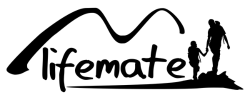FAQ - Litter Robot
On this page, you will find the most frequently asked questions about the Litter Robot, the Whisker app, and all accessories. Click below to go straight to your topic or scroll down to find your answer!
Most Frequently Asked Questions about Litter Robot
1. How does the Litter Robot work exactly?
The Litter Robot is an automatic self-cleaning cat litter box. The system detects when your cat enters and leaves. After leaving the box, a timer is set, and the cleaning process begins. The litter box rotates 360 degrees to separate the clumps from the clean litter, and these clumps are then collected in a separate tray for easy removal.
2. Does the Litter Robot require special cat litter?
The Litter Robot just needs clumping cat litter. We recommend a high-quality, standard-weight, clay-based clumping cat litter, such as our premium cat litter. Some silica gel cat litter and crystals can also be used with the Litter Robot, as long as they pass through the sieve. Alternative plant-based cat litters can also work, but they tend to form looser clumps that can cause condensation in the waste drawer. If you are using a plant-based cat litter, we recommend emptying and cleaning the waste drawer more frequently. Litters that do not work in the Litter Robot are strictly absorbent, non-clumping, or loose-clumping litters, newspaper-based litters, and absorbent wood pellet litters.
3. Does the Litter Robot require special waste bags?
No, the Litter Robot does not require special bags for the waste drawer. You can use any bag that fits. If you're looking for a hassle-free option, check out our custom-made Waste Drawer Liners (you get three free with every Litter Robot). The Waste Drawer Liners work for any model of Litter Robot.
4. Can kittens use the Litter Robot?
Kittens weighing 1.3 kilograms or more can safely use the Litter Robot 4 in automatic mode, while kittens weighing 2.3 kilograms or more can use the Litter Robot 3 in automatic mode. If your kitten does not meet this minimum weight, set the Litter Robot to the "half-automatic" mode. When you see your kitten has used the Litter Robot, turn it on, and the Litter Robot will automatically perform a cleaning cycle. Once it's done, turn it off. This way, your kitten is safe while getting accustomed to the Litter Robot at a young age, and you won't have to clean the litter box!
5. How many cats can use the Litter Robot?
We recommend a maximum of 4 indoor cats per single Litter Robot; however, we have customers with more cats using a single unit. As a rule of thumb, one cat using the Litter Robot 3 should empty the tray once a week; two cats, twice a week; three cats, every other day, and so on. The Litter Robot 4 has a larger waste drawer for even more waste capacity, reducing the frequency of emptying. The Litter Robot cycles 7 minutes after each use, but if the waiting period is interrupted by another cat entering, the timer is reset for another 7 minutes, allowing waste to be in the litter for longer than 7 minutes. Too many cats per Litter Robot can result in the litter box not being clean for the next use.
6. What are the dimensions of the Litter Robot 3? Will it fit in my home?
The Litter Robot 3 is about the size of a nightstand.

Litter Robot 3 dimensions:
Height: 74.9 cm
Width: 61.6 cm
Depth: 68.6 cm
Entry: 39.4 cm (H) x 26 cm (W)
Inside globe: 38 - 43 cm (H) (depending on the amount of litter) x 51 cm (W) x 51 cm (D)
Waste drawer: 13 cm (H) x 32 cm (W) x 41 cm (D)
Weight: 10 KG
7. What are the dimensions of the Litter Robot 4? Will it fit in my home?
The Litter Robot 4 is about the size of a nightstand.

Litter Robot 4 dimensions:
Height: 74.9 cm
Width: 55.8 cm
Depth: 68.6 cm
Entry: 40 cm (H) x 40 cm (W)
Inside globe: 38 - 43 cm (H) (depending on the amount of litter) x 48 cm (W) x 46 cm (D)
Waste drawer: 14 cm (H) x 34 cm (W
8. How often should I empty the waste drawer?
As a general rule, one cat using the Litter Robot should empty the tray once a week; two cats, twice a week; three cats every other day, and so on.
9. How much cat litter should I put in the Litter Robot?
Fill the globe with cat litter up to the raised fill line on the black rubber liner of the globe when it's flat - approximately 3.6-4.5 kg of cat litter in weight or 4 liters in volume. Make sure not to overfill the globe.
10. How often should I add cat litter?
The Litter Robot efficiently uses cat litter as its patented sifting system only removes the clumps. Litter Robot 4 monitors the cat litter level in real-time, so the Whisker app can alert you when you need to add more cat litter to the globe. We also recommend checking the cat litter level relative to the raised fill line (on the black rubber liner of the globe) each time you empty the waste drawer, which is about once a week for one cat or twice for multiple cats. Be sure not to overfill the globe.
11. Does the globe rotate when my cat is inside?
No, the globe doesn't rotate when your cat is inside. The Litter Robot features weight-sensing technology that detects your cat every time it enters the globe, resetting the countdown timer and starting the cleaning cycle after 7 minutes.
12. What happens if my cat tries to enter the globe while it's rotating?
The weight-sensing technology detects your cat, and the globe immediately stops. The cycle resumes 15 seconds after the cat is no longer detected. If your cat or something else continues to activate the sensor, the Litter Robot will not restart the cleaning cycle, and a series of lights will flash to indicate the issue. The user manual provides guidance on troubleshooting common problems. If weight is applied to the step and/or the walk-off mat, the sensor will not be triggered, and the globe's rotation will not stop intentionally, to prevent encouraging a cat from entering while the globe is stationary. However, if the cat steps inside, the globe stops.
13. How often should I replace the carbon filters?
We recommend replacing the Litter Robot 3 carbon filter or the Litter Robot 4 carbon filter every month, depending on how often your Litter Robot is used. This is a matter of personal preference. If you notice a stronger odor coming from the device, it may be time to replace the carbon filter.
14. How do I set the timer for the Litter Robot 3 (wait time setting)?
Hold down the Empty button on the control panel of the Litter Robot 3 for 2 seconds to access the Wait Time setting mode. One of the lights will start flashing to indicate the current wait time setting: blue for 3 minutes, yellow for 7 minutes, and red for 15 minutes. Hold down the Empty button to save the setting. The blue light will flash for confirmation and then return to standby mode.
15. How do I set the timer for the Litter Robot 4 (wait time setting)?
Hold down the Empty button on the control panel of the Litter Robot 4 for 2 seconds to access the Wait Time setting mode. The light bar will show the current wait time setting. By briefly pressing the Empty button, you can cycle through the following settings: 3 minutes = 1 green light displayed; 7 minutes = 2 green lights displayed; 15 minutes = 3 green lights displayed; 25 minutes = 4 green lights displayed; 30 minutes = 5 (all) green lights displayed. After selecting the desired setting, you can save it by pressing the Empty button for 3 seconds.
16. Which wait time setting should I choose?
The wait time is the elapsed time from when your cat exits the globe to when the unit initiates a cleaning cycle. This can be set to 3, 7, or 15 minutes on Litter Robot 3, or 3, 7, 15, 25, or 30 minutes on Litter Robot 4. The default wait time is 7 minutes. Shorten the wait time if minimizing odor and the time waste is available for other pets, such as dogs, is important. However, shortening the wait time can reduce cleaning effectiveness if clumps don't have enough time to form. Lengthen the wait time when using lower-quality clumping cat litter that requires more time to clump.
Most Frequently Asked Questions about the Whisker App
1. Can I use the app with both iOS and Android?
The Whisker app is compatible with Apple mobile devices running iOS 13.0 or higher and Android mobile devices running 8.0 or higher. Both the Apple and Android apps are available for download.
3. What are the app features for Litter Robot 3 Connect and Litter Robot 4?
With both Litter Robot models featuring Wi-Fi functionality, you can monitor and control the litter box from your phone, view weekly and monthly litter box activity to identify patterns and irregularities, and receive notifications when the waste drawer is full. Litter Robot 4 can also track the cat litter level and the cat's weight in real-time after each use.
4. Can anyone in the family use the app?
Yes, if others in your household want to use the app, they can simply download the app to their device and log in with the same account.
5. How do I connect the Litter Robot 3 Connect to Wi-Fi?
Download the Whisker app and put the Nest-Robot 3 Connect in setup mode: Simultaneously press the Cycle and Empty buttons; if done correctly, the power light turns white and then blue. Open the app and press the + button to add your new robot. Follow the instructions in the app to set up your robot. When you reach the point where you are asked to connect your phone to the Litter Robot hotspot, you can do this via Bluetooth or click on the link with the text "Connect via WiFi." Follow the instructions from there. Watch our setup video to learn how to connect your Litter Robot to Wi-Fi or how to use Bluetooth to onboard.
6. How do I connect the Litter Robot 4 to Wi-Fi?
Download the Whisker app and make sure Bluetooth is enabled on your mobile device. The Nest-Robot 4 comes with the device in setup mode (Wi-Fi light blinking yellow). If your device is not in setup mode, hold the Connect button for 3 seconds or until the setup light blinks yellow. Follow the instructions in the app and scan the QR code on the back of the device as indicated. Once the Nest-Robot is successfully connected to Wi-Fi, the setup light on the control panel's light bar will stay continuously blue.
Most Frequently Asked Questions about Litter Robot Accessories
1. Is the Litter Robot Mat suitable for both the Litter Robot 3 Connect and the Litter Robot 4?
Yes, the Litter Robot Mat can be used for both the Litter Robot 3 Connect and the Litter Robot 4.
2. Can I use the Litter Robot 3 Ramp for the Litter Robot 4?
No. The Litter Robot 3 Ramp can only be used for the Litter Robot 3 Connect and is not compatible with the Litter Robot 4.
3. Can the Carbon Filters from the Litter Robot 3 be used for the Litter Robot 4 and vice versa?
No, the Litter Robot 3 Carbon Filters can only be used for the Litter Robot 3. The Litter Robot 4 Carbon Filters can only be used for the Litter Robot 4.